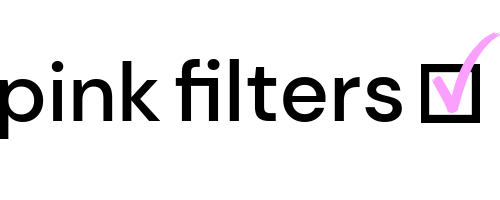This article covers the following topis:
1. How to view your subscription.
2. How to update your billing address
3. How to update your payment information.
4. How to pause your subscription.
5. How to cancel your subscription.
Mobile instructions
To manage your subscription, perform the following steps to the Subscriptions page:
1. Tap the hamburger menu.
2. Tap the carrot to expand the Profile menu.
3. Tap My Subscription.
4. Scroll down to Subscriptions.
Update your billing address
1. Tap Info.
2. Update your information.
3. Tap Save Profile.
Update your payment information
1. Tap Subscriptions.
2. Locate the subscription.
2. Tap the Menu (three dots) beside the subscription.
3. Tap Update.
4. Enter your new payment information.
5. Tap Submit.
Pause your subscription
Your profile will be hidden from users on the site.
1. Tap Subscriptions.
2. Locate the subscription.
3. Tap the Menu (three dots) beside the subscription.
4. Tap Pause.
5. Tap Yes to confirm the cancellation or No to exit and remain active.
Cancel your subscription
WARNING! Consider pausing your subscription to avoid deletion!
You will have 30 days after canceling your subscription to change your mind and reinstate your subscription. If you do not reinstate your subscription within 30 days, we may delete all of your content including your profile information, posts, images, videos, and any other content you belonging to you, and it will not be recoverable.
1. Tap Subscriptions.
2. Locate the subscription.
2. Tap the Menu (three dots) beside the subscription.
3. Tap Cancel.
4. Tap Yes to confirm the cancellation or No to exit and remain active.
Desktop instructions
To manage your subscription, perform the steps below.
1. Hover over Profile in the header menu and click My Subscription.
Update your billing address
1. Click Info.
2. Update your information.
3. Click Save Profile.
Update your payment information
1. Click Subscriptions.
2. Locate the subscription.
2. Click the Menu (three dots) beside the subscription.
3. Click Update.
4. Enter your new payment information.
5. Click Submit.
Pause your subscription
Your profile will be hidden from users on the site until you resume your subscription.
1. Click Subscriptions.
2. Locate the subscription.
3. Click the Menu (three dots) beside the subscription.
4. Click Pause.
5. Click Yes to confirm the cancellation or No to exit and remain active.
Cancel your subscription
WARNING! Consider pausing your subscription to avoid deletion!
You will have 30 days after canceling your subscription to change your mind and reinstate your subscription. If you do not reinstate your subscription within 30 days, we may delete all of your content including your profile information, posts, images, videos, and any other content you belonging to you, and it will not be recoverable.
1. Click Subscriptions.
2. Locate the subscription.
2. Click the Menu (three dots) beside the subscription.
3. Click Cancel.
4. Click Yes to confirm the cancellation or No to exit and remain active.
Tags: cancel subscription, pause subscription, view subscription, manage subscription, update subscription, update payment information, update credit card, update billing address, update credit card billing address, place account on hold, pause billing, temporarily cancel account, temporary pause, pause account