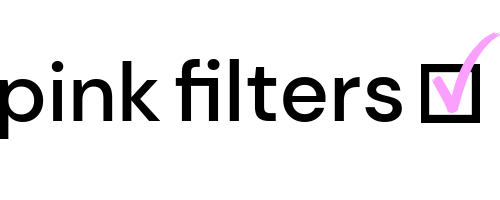Signed out? Click the Menu to sign in again.
Are you trying to view member profiles? Upgrade to Lounge & Connect to access the member directory and Lounge & Connect member profiles.
Pink Filters Membership
Free for access until December 31, 2025
Benefits
Member Directory with over 20 different filters that narrow down your friend search to members you're more likely to vibe with.
Pink Groups including Foodies, Best Allergy-Friendly Foods, Best Vegan Foods, Natural Hair (African Americans), and European Hair.
Personal profile and timeline to share photos, videos, and comments within the community.
Lounge
Free
Your access includes:
Join open discussions on fashion, beauty, wellness, and more.
Create a personal profile and share updates, photos, and videos on your timeline.
*Must be renewed yearly.
Most Popular
Lounge & Connect
Only $3.99 per month
Includes everything in Lounge, plus:
7-day free trial
Pink Reflections 365
Browse the member directory
Use 30+ smart filters to find your best friendship matches
View member profiles and discover shared interests
Send connection requests and message other members
Unlimited access to insight, inspiration, and sisterhood – all for only $3.99 a month
The quiet gratification of supporting a platform built by a woman, for women
*7-day FREE trial, then $3.99 per month.