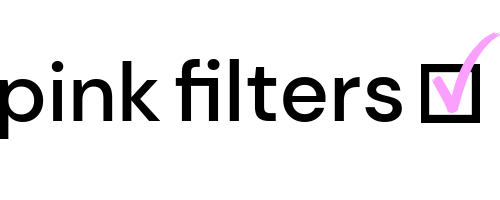When connected to a member, you can go to their profile and view the following about and posted by the member (if the member has not changed the visibility setting for these items):
– Profile fields
– Timeline updates
– Connections
– Photos
– Videos
– Group memberships
– Forum discussions and replies
To go to a member’s profile and view the above sections, perform the following steps:
Mobile
1. Tap the hamburger menu.
2. Tap the carrot to expand Profile.
3. Tap My Connections.
4. Scroll down and tap the member’s profile in the list of connections.
5. Scroll down and tap the available tabs (mentioned above).
Desktop
1. Hover over the Profile icon in the header menu (fourth position).
2. Click My Connections.
3. Scroll down and tap the member’s profile in the list of connections.
4. Tap the available items (mentioned above) in the left menu.
Tags: How to view a member’s profile, how to view a member’s timeline, how to view a member’s connections, how to view a member’s photos, how to view a member’s videos, how to view a member’s groups, how to view a member’s forum discussions, how to view a member’s forum posts