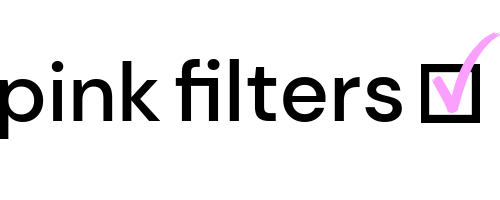This article covers:
– How to locate the Pink Filters News Feed
– How to post to the News Feed
– How to perform actions on a post (edit, delete, and more)
The Pink Filters News Feed allows you post content for your connections to see, and change the visibility setting for individual posts. You can also see all content posted by members you are connected to, if they have not changed the visibility setting for the post. Lastly, the News Feed shows some other activity like group and forum participation and new connections between members.
You may post the following media types:
– Text only posts
– Text and photo posts
– Text and video posts
– Photo only posts
– Video only posts
To locate the News Feed, tap Newsfeed from the Mobile menu or click the News Feed icon (first position) on the Desktop menu. The Pink Filters logo will also take you to the News Feed when you are logged in to the site.
To post to the feed, perform the steps below.
Mobile instructions
1. Tap the hamburger menu.
2. Tap News Feed.
3. Tap inside of the Share box.
4. Type your post.
– Tap the camera icon to add a photo or the camcorder icon to add a video.
– Tap the Aa icon to show the formatting toolbar.
– Use the @ symbol to mention another member.
– Tap the emoticon icon to add emoticons.
– Change the dropdown to the correct visibility setting. (Pink Filters does not allow members to make sitewide posts or public posts to the News Feed. Public and All Members will revert to the visibility used by My Connections).
5. Tap Post to save the post to the News Feed.
Post actions you can take
You may perform the following actions for a post you created by tapping the three dots on the post:
– Edit
– Delete
– Turn off commenting
– Download
– Turn off notifications
Desktop instructions
1. Click News Feed (first position) in the header menu.
3. Click inside of the Share box.
4. Type your post.
– Click the camera icon to add a photo or the camcorder icon to add a video.
– Click the Aa icon to show the formatting toolbar.
– Click the @ symbol to mention another member.
– Click the emoticon icon to add emoticons.
– Change the dropdown to the correct visibility setting. (Pink Filters does not allow members to make sitewide posts or public posts to the News Feed. Public and All Members will revert to the visibility used by My Connections).
5. Click Post to save the post to the News Feed.
Post actions you can take
You may perform the following actions for a post you created by tapping the three dots on the post:
– Edit
– Delete
– Turn off commenting
– Download
– Turn off notifications
Tag: How to view the news feed, how to post to the news feed, how to edit a post on the news feed, how to delete a post on the news feed, how to turn off commenting for a post, how to download a post